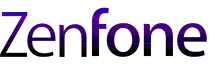If you’re like me, the “Do not disturb” setting was/is ideal. I use it every day at work. However once my Zenfone 3 Deluxe (ZS570KL) updated to Android 7.0 Nougat in the past week, something happened.
I don’t classify this as a bug. The DND (do not disturb) functionality is there, but something turned invisible. You can use the settings but you just can’t see the settings icons.
So in reality this is not so much a “fix” but an informational fix as it were. This knowledge will technically fix this issue for you!
The issue (for now until this is fixed) is that when trying to adjust the length of time for DND via quick setting menu, the “+” and “-” symbols are invisible. If you can believe it, this is simply an issue that Asus has a white background on the menu, and it seems that the Nougat icon color is white. Thus you cannot see them!
It was ultimately a fluke that I discovered the “+” and “-” exist. For now you can just feel your way and touch the screen where you think the icons are. The “+” is nearest the edge of the screen, and the “-” is slightly left of that. This works for now.
I’ve submitted this issue to Asus via their Zen Talk forums and let’s see what they can do about it or how long it actually takes to fix it. It’s odd to think of the many small issues like this that can arise out of a software update. As in, who would have thought of it? Colors can alter functionality apparently.
So in closing, the settings for do not disturb are available where they should be, but you can’t see them. Don’t panic!
For a better understanding, please refer to these screenshots to guide you:
This is where the “+” and “-” symbols should be as displayed on a Google Nexus device.
This following screenshot is how the setting appear on your Zenfone 3 as of March 21, 2017. Use the previous screenshot to help guide you as to where to press on your screen to make use of the buttons/icons.