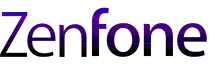Another day, another Zenfone 3 gets Android 7.0 Nougat. This time it’s the rollout to the Zenfone 3 (ZE552KL and ZE520KL). If you recall, Asus has initially made this update available in the Philippines but quickly stopped the update for unknown reasons. It appears whatever issues that were present then, have been resolved.
Please add a comment for discussion below so we can all update together!
There are a few details for this roll out, so please read below for recommendations by Asus.
Version: 14.2015.1701.8 (WW_14.2015.1701.8)
Release Date: 2017/03/08
Details and Release Notes:
1. Software update to Android 7.0 Nougat. Internal storage will decrease slightly after update, suggest to backup data and relocate media file (pictures & video clip) to SD card to reserve at least 1.5GB storage before starting the software update.
2. Add bundled notifications switch. (Settings > Notification > Configure notifications)
When multiple notifications for a single app are received, they can be bundled together into a single group. This group can be expanded to see the individual messages.
3. Improve Touch performance.
4. Remove “Share Link”
For user who upgrade from Android M to Android N, ASUS Share link will not work properly, please use the following alternative solutions.
Other alternative apps:
If you want to share files across LAN, you can use ASUS file manager’s Network place and wireless transfer function.
https://play.google.com/store/ap … om.asus.filemanager
If you want to use WiFi hotspot to share files to Windows 10 PC or Android devices, you can also use “ZenLink” which is compatible with Share Link. This app is expect to be on the google play in December
5. Remove redundant app shortcuts “Audio Wizard”、 “Splendid” 、“System update” and “Flashlight” from all apps menu.
How to turn on Audio Wizard? (System settings > Sound & Vibration > Audio Wizard)
How to turn on Splendid? (System settings > Display > Splendid)
How to check system update? (System settings > System Update)
How to turn on flashlight? (Quick settings > Flashlight)
6. Remove ”PC Suite” (CD ROM)
7. Remove “Tap and hold to show menu” form Settings > ASUS customized settings > Touch key setting.
Add “Tap and hold to activate Multi-window ” in Touch key setting.
8. Quick Settings supports multiple pages , user can swipe left to right to see more quick settings if using more than 12.
User can enter edit screen by tap the edit button on top right corner to determine which settings enabling or disabling.
9. Split “Ringtone & Notifications” volume bar into “Ringtone” and “Notification” volume bars on “Volume Panel” and “Sound & Vibration” Settings.
Users can apply this feature by disabling “Sync volumes” from “Settings” -> “Sound & Vibration”
10. For user who use Easy mode, a Launcher app menu will show on the screen after upgrading from Android M to Android N. Please select your default launcher again.
11. For user who use Easy mode, the launcher will turn back to the default launcher after upgrade from Android M to Android N. Please turn it on from “Settings” > “Easy mode”.
12. For user who upgrade from Android M to Android N and do Factory reset, the home workspace will be updated to the new layout.
13. Enable FET VoLte and Vowifi